Welcome to Establish The Run’s official Discord server! Here are a few quick tips to get you started and make the most of the Discord server.
At a high level, the goal of the Discord server is to provide a place for the ETR community to interact while allowing ETR to deliver content, notifications, and updates to our subscribers.
1. Download the mobile app
If you’d like to use Discord on your mobile device, download the app here:
2. Set your avatar
We want to get to know you! Additionally, conversations are easier to follow when you select an avatar for your Discord profile. To do this, follow these steps:
- DESKTOP: Click the settings cog in the lower left corner of the app. Then, click the three dots to the right of your username and select “Change avatar”. Select your photo, click “Open”, and then select “Save” to confirm the change.
- MOBILE: Click on the icon in the bottom right of your app, which will appear as your current avatar. Tap on your current avatar in the top left, select a photo to replace it with, and hit “Save”.
3. Default notifications
By default, you’ll only receive notifications from this server when you are mentioned in a message.
- We will mention you in critical updates and announcements (prop betting pick releases, for example). We recommend this setting and it is enabled by default, so there is nothing you need to do.
4. Missing your Discord role?
If you’re not seeing any channels other than waiting-room, please do the following:
- Go to your ETR account page: https://establishtherun.com/my-account/discord/
- Click “Sync My Discord Roles“,
Your missing role(s) should appear shortly after clicking that button. If that fix doesn’t work, please email [email protected] and our support team will get you squared away.
You are now all set up for success in the ETR Discord community!