Welcome to Establish The Run’s official Discord server! Here are a few quick tips to get you started and make the most of the Discord server.
At a high level, the goal of the Discord server is to provide a place for the ETR community to interact while allowing ETR to deliver content, notifications, and updates to our subscribers.
1. Download the mobile app
If you’d like to use Discord on your mobile device, download the app here:
2. Set your avatar
We want to get to know you! Additionally, conversations are easier to follow when you select an avatar for your Discord profile. To do this, follow these steps:
- DESKTOP: Click the settings cog in the lower left corner of the app. Then, click the three dots to the right of your username and select “Change avatar”. Select your photo, click “Open”, and then select “Save” to confirm the change.
- MOBILE: Click on the icon in the bottom right of your app, which will appear as your current avatar. Tap on your current avatar in the top left, select a photo to replace it with, and hit “Save”.
3. Default notifications/turning off notifications
By default, you’ll only receive notifications from this server when you are mentioned in a message.
- We will mention you in critical updates and announcements (prop betting pick releases, for example) as well as when new YouTube content is published to ensure that you are the first to know. We recommend this setting and it is enabled by default, so there is nothing you need to do.
If you’d like to modify your notification settings, click our server title “Establish The Run” and select “Notification Settings” or the “Notifications” bell icon on mobile.
- Here, you can elect to receive notifications for “All Messages” or for “Nothing” whatsoever.
- To prevent receiving notifications when we publish new YouTube content, select “Notification Overrides”.
- Then, select “Add a Channel or Category” and add the “nfl-content” or “nba-content” channel depending on your ETR subscription. Then, select “Nothing” under the notification settings for this channel.
- If it doesn’t allow you to select this option, it is likely because you’ve already muted the content channel. Simply unmute the content channel, select “Nothing”, and then you can re-mute the channel. This will prevent notifications from this channel even if you are mentioned in a message.
- Then, select “Add a Channel or Category” and add the “nfl-content” or “nba-content” channel depending on your ETR subscription. Then, select “Nothing” under the notification settings for this channel.
4. Check Discord on game days
- On Sunday mornings and within an hour of any NFL game’s kickoff, we’ll be sharing any pertinent last-minute info with our Discord community. Make sure to check in on Sundays to receive the most up-to-date information from ETR.
5. Level up!
- As you participate in our Discord server and interact with the ETR community, you’ll gain XP and “level up” while you climb our leaderboard.
- When we select our Discord Member of the Month, our leaderboard is a valuable resource for identifying engaged subscribers who have been essential to our community.
- At any point, you can check your current level by sending “!rank” as a standalone message, or view the entire community leaderboard by sending “!levels”.
You’re all set up for success in the ETR Discord community!
If you have any issues or need additional help getting started, feel free to reach out to our mods, @krupkuts or @jkane.